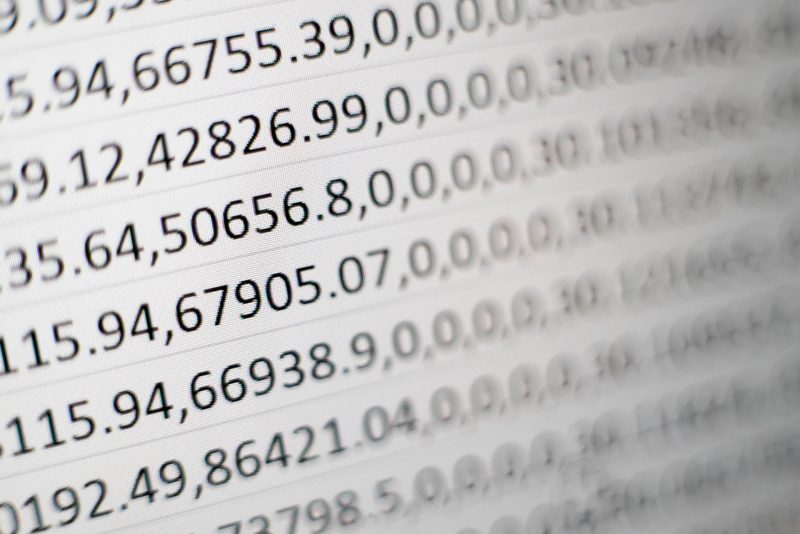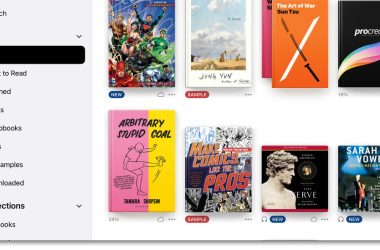While working on an important project using Microsoft Excel, and suddenly it disappears or is corrupted. What would you do? With so many work hours and so much information lost, it’s normal for anyone to panic – well, at least for somebody who hasn’t read this blog yet! Some actions cannot be taken back. Fortunately, a deleted Excel sheet is not one of them. Microsoft has built the software so that it can be restored at any given point in time. In this blog, we will discuss how to restore and repair excel files data with the help of a fantastic excel repair tool.
Recover Unsaved Worksheet in Excel (If System Suddenly Shutdown)
While working on excel sheets, if the system gets shut down suddenly or updated, the Excel sheet disappears without saving; there is no undo option for you. The simplest way to get the file is to restart your system and open excel software, and there is a popup shows to recover the previous file, which was not saved. You will retain your deleted file by doing this. But what if you have made some necessary changes and you want to recover those changes too? Here are some steps that you can follow –
Step 1 – Go to File.
Step 2 – Click “Save as” to save your existing file with a different name.
Step 3 – Open your original Excel document.
Step 4 – Copy the deleted worksheet from the original file to the newly renamed file.
Recover Deleted Or Lost Worksheet in Excel
If you have saved your working Excel document, the original files will be overwritten, and there is no way you can open the file to restore the data of the deleted worksheet. In this situation, you will try to recover the original file.
Step 1 – Press Windows + E to open File Explorer.
Step 2 – In File Explorer, open the folder that saves Excel sheets.
Step 3 – Click the Excel File, click the Home tab on the toolbar.
Step 4 – Click the History button in the open group [This will command the file history to open all the files from the recent backup folder.]
Step 5 – Click the Previous button to locate the file.
Step 6 – Lastly, click the Restore button to recover the file that got deleted.
These two options are the most basic ones that can work out for some and might be disastrous for others. These involve a high risk of getting the files permanently deleted, and you are losing out on your work. So make your decision wisely!
Repair Corrupted Excel Files Using Excel Repair Software
An excel software is designed to repair accidentally deleted or lost excel worksheets. Using Excel Recovery software lowers the risk of missing the file permanently and is advised by the MVPs and office administrators.
Once you successfully use this software, you will be able to repair your corrupt excel worksheet free of errors. There are lots of excel repair software available online, but Stellar repair for excel has no comparison as it recovers 100% of data.
How to Fix a Corrupted Excel File Using Stellar Repair Software
Microsoft Excel is an application that is used by almost every business organisation. Numerous reasons can lead to the corruption of files; it can be an update or because of the security features.
There are multiple ways to restore the file, buty downloading the Stellar Repair For Excel Tool is the best way. As it repairs deleted excel worksheet that involves less risk and can repair single or multiple files together.
Step 1 – Download the stellar excel repair software from stellar’s official website.
Step 2 – Launch the software; check the screen below for a clear understanding of the software’s interface.
Step 3 – Select the corrupted file using Browse and Search button. Click on the Repair button to repair the corrupt excel files.
Step 5 – Save the repaired file.
Stellar Repair for Excel Tool helps recover Table, Chart, Chart Sheet, Cell Comment, Image, Formulae while restoring your worksheet.
Why Stellar Repair for Excel Is the Best Option to Repair Corrupt Excel Files
Stellar Repair for Excel is a powerful tool to repair corrupt excel files which are in the format. XLS and. XLSX with 100% integrity. All data and visual representation gets recovered from the Excel Data in its original form. It is recommended to repair corrupted workbooks of Excel 2019, 2016, and older versions.
- Rebuilds damaged files or corrupt files.
- Recovers all excel data
- Allows batch repairs for excel files
- Repairs multiple files in a single process
- Preserves spreadsheet properties and cell formatting
- 100% Safe and secure
- 100% Data Confidentiality guarantee
Also, Stellar offers a compressive file repair toolkit software, and it’s an advanced 4 in 1 file repair tool recommended by IT professionals worldwide. This toolkit not only repairs Excel but can also repair word, PowerPoint and PDF files. The toolkit is compatible with Microsoft office 2019, 2013, 2010 and the older versions. This file repair toolkit is a killer tool for every IT professional because all MS office files and PDF files can be repaired with original formatting. We recommend using the free trial of stellar repair for excel now to improve corrupted excel files.
Conclusion
With over 3M+ customers, the stellar data recovery offers advanced tools for data recovery and repair to help businesses and individuals alike. The software tools provide ease of use and 3 step recovery/repair for data loss or file corruption.
Also, if you have purchased the data recovery software and it fails to fulfil its promise, customers can get their money back. Stellar offers 100% Money-Back to its customers. The company also provides data recovery services for severely damaged hard drives and highly corrupt cases.
With all said and done, Stellar Repair for Excel is an excellent and efficient repair tool for all types of excel file corruption. This software is 100% made in India, committed to data confidentiality, and data safety. Stellar proudly supports #AtmanirbharBharatAbhiyan #VocalForLocal.